Checkout Landing
A customizable and ready-to-use checkout landing, optimized to improve your customer’s payment experience.
Instead of going through in-house development, Rebill allows you to easily create no-code checkout landing pages with just a few clicks, enabling payment collection in over 10 countries.
Implementing Rebill's Checkout Landing brings several immediate benefits:
- Cost-Efficiency: Start using it instantly, saving both time and development expenses.
- Enhanced Conversion: Designed to streamline the user experience and minimize payment obstacles.
- Branding Flexibility: Adapt it to your brand's identity, customize requested information, pricing, and currency.
- Regional Sales: Sell the same product in various countries & currencies with different checkout landing pages for each case.
- Effortless Payment: Simplify the payment process for your customers by autofilling the checkout form using query string parameters with their known information.
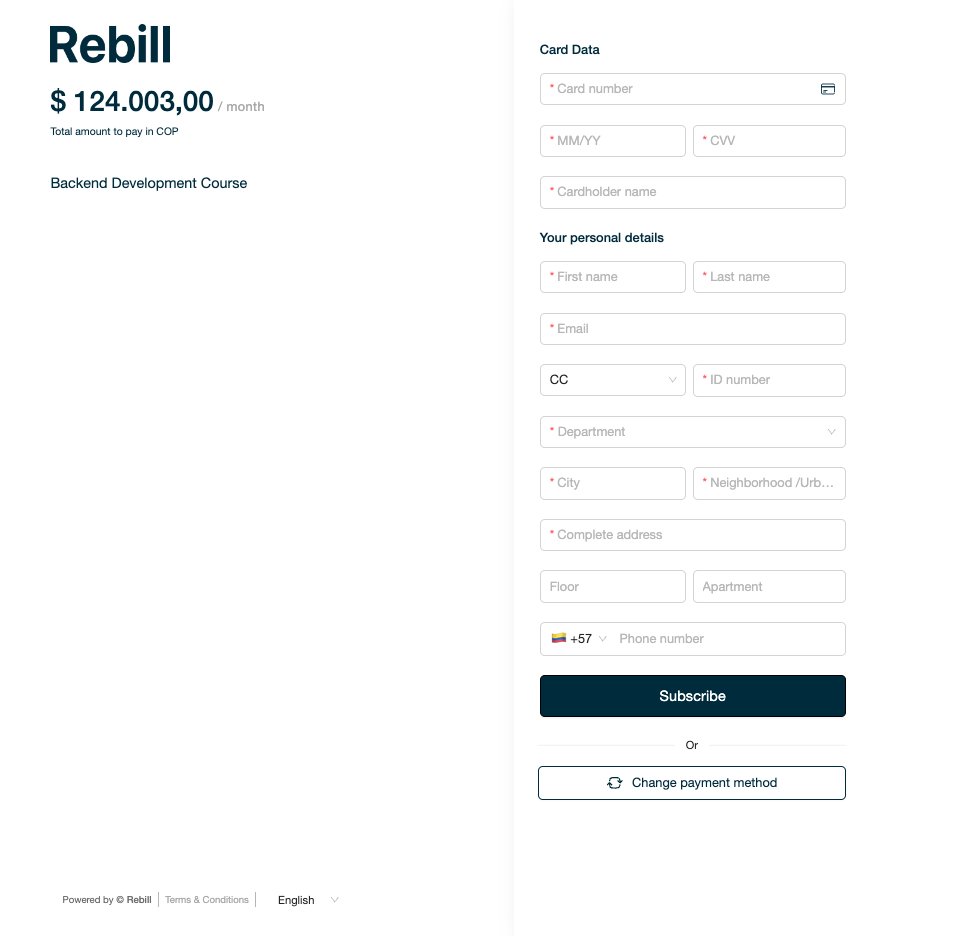
You can access Rebill's Checkout Landing by creating Payment Links, which provide a number of personalization options.
Also, make sure to read our documentation on how to use callback URLs and query parameters. This can be particularly useful for providing your customers with an enhanced, better user experience.
Default Currency for Unsupported Countries
There may be instances where a customer is accessing the Checkout Landing from a country whose currency is not supported by your Payment Link configuration. In such cases, our platform is designed to default to the price set in USD. If no price were set in USD for the given Plan or Product, then the checkout landing will default to the first currency set at the moment of your payment link's configuration. This ensures a seamless transaction process, even when the customer's local currency is not available.
For example, if your payment link is set up with the following currencies in this order: USD, UYU, COP, and a customer from a country where the local currency is JPY (which is not included in your list) accesses your link, they will see the prices in USD, as it's the first currency in your configuration. If the prices are set like this: CLP, UYU, COP, then the customer will see the prices in CLP.
It's important to note that this defaulting to the first currency only occurs when the customer's local currency is not supported. Otherwise, the customer will see the prices in their local currency, thanks to our geo-localization feature.
Checkout Landing - Setting your company logo
With Rebill's Checkout Landing, you can display your company logo to enhance your customer's experience, providing them with a consistent and reliable process.
Setting your company logo with Rebill is easy. You only need to select "Show organization logo" when creating or editing a payment link. You can read more on how to create payment links here.
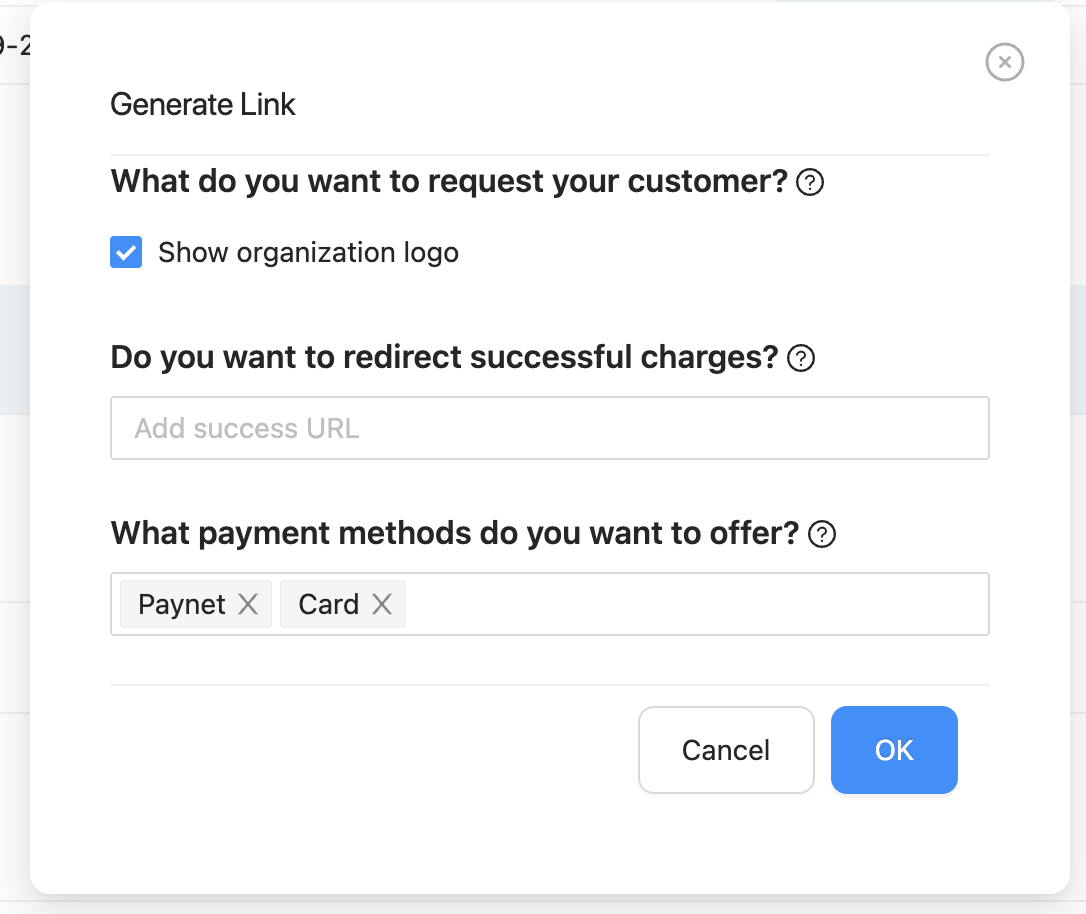
Also, you can manage and change your company logo by going to Settings > Change your logo.
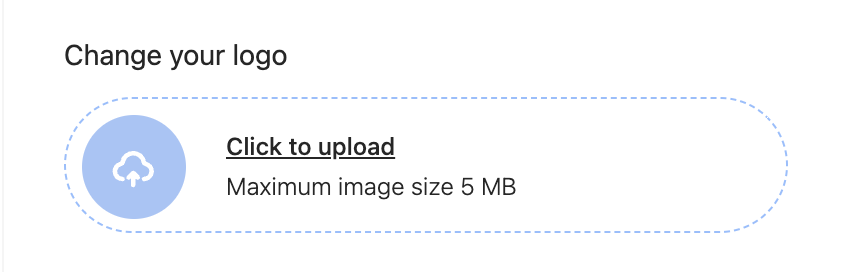
Callback URLs
In addition to the checkout Landing, you can use callback URLs at Rebill so your customers "return" to a successful purchase page after they have made a purchase.
You just have to edit your checkout (click on “edit link”) and add the success page link in the “add success URL” field. There, you can set customized query params in your callback url: “subscription_id” and “payment_id”, whose values will be autocompleted with the subscription ID and the payment ID generated by the previously successful transaction.
Query Params
Here are some examples on how to correctly configure query params:
www.rebill.com/?subscription_id=
or
www.rebill.com/?payment_id=
or
www.rebill.com/?subscription_id=&payment_id=
or
www.rebill.com/?payment_id=&subscription_id=
- Remember to replace “www.rebill.com/” with your URL.
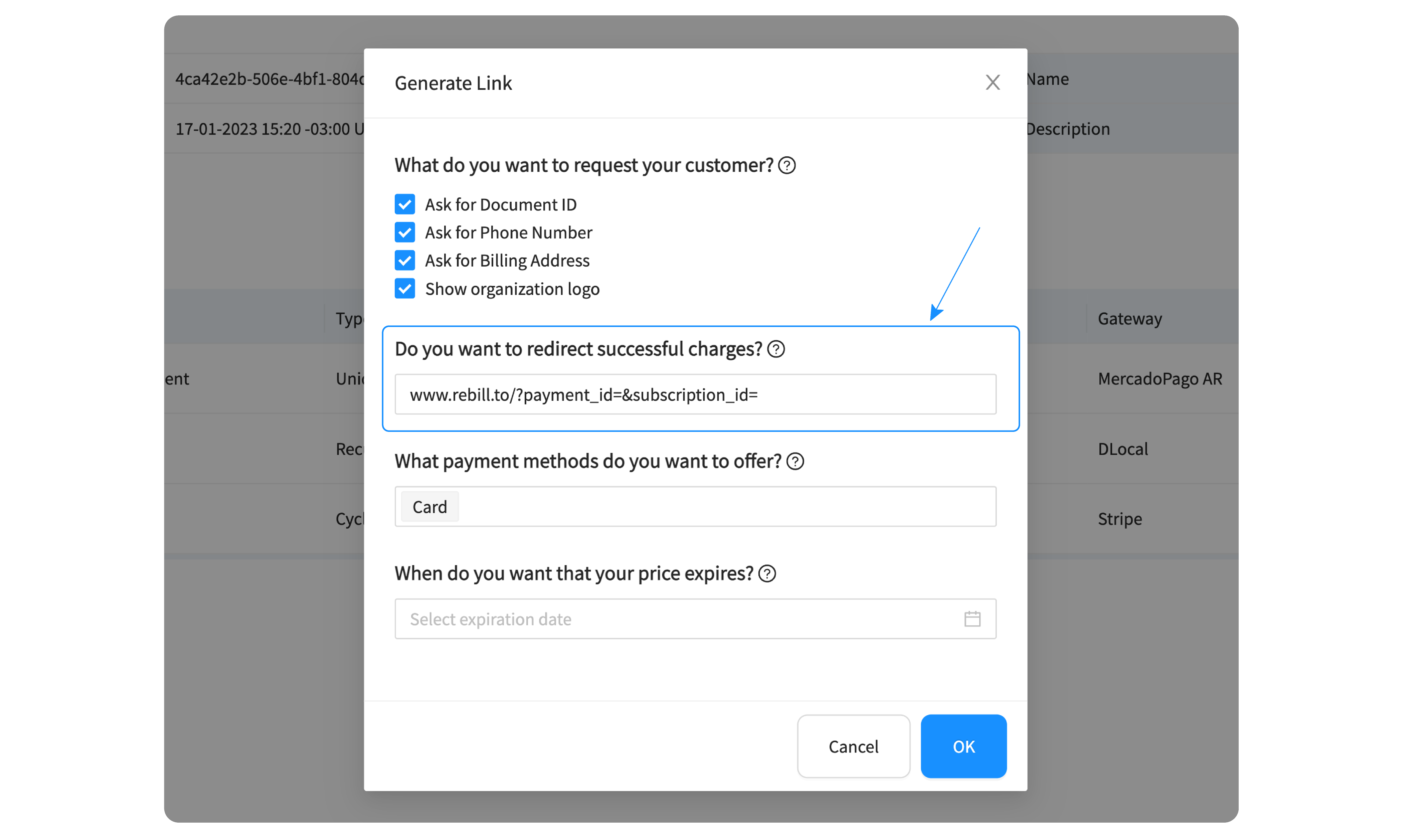
Using query string parameters for autocomplete
You can set customized query params in your checkout url, such as “firstName”, “lastName” and “email”. These values will be autocompleted so your customer doesn't need to re-populate every field in the Checkout form each time they male a payment.
You will be able to use the following parameters in the payment link URL when using Rebill Gateway. Bear in mind that there are particular parameters for Colombia, Chile and Uruguay.
| Colombia | Chile | Uruguay | Rest of the countries |
|---|---|---|---|
| - documentType - documentNumber - addressStreet - addressNumber - addressCity - addressRegion - addressFloor - addressApartment - addressCountry - addressUrbanization - lastName - firstName - phoneNumber - countryCode | - documentType - documentNumber - addressStreet - addressNumber - addressCity - addressRegion - addressFloor - addressApartment - addressCountry - addressCommune - lastName - firstName - phoneNumber - countryCode | - documentType - documentNumber - addressStreet - addressNumber - addressZipCode - addressCity - addressRegion - addressFloor - addressApartment - addressCountry - lastName - firstName - phoneNumber - countryCode | - documentType - documentNumber - addressStreet - addressNumber - addressZipCode - addressCity - addressRegion - addressFloor - addressApartment - addressCountry - lastName - firstName - phoneNumber - countryCode |
This is how an URL that uses query string parameters to complete all fields of the checkout looks like:
https://pay.rebill.com/{organizationalias}/price/{priceid}?documentType=DNI&documentNumber=123456789&addressStreet=SomeStreet&addressNumber=1234
Using query paremeters for setting language
Setting the language for your Checkout Landing is as easy as passing a query string parameter of type lang with the corresponding value en for english, pt for portuguese or es for spanish.
So, depending on which language you want the checkout landing to be in, you would need to add ?lang=en, ?lang=pt or ?lang=es. That's it.
Checkout Querystring Parameters
You may use query string parameters to auto-fill the checkout and simplify the customer's UX.
addressCountry
When using this paremeter you will need to use the code alpha2Code for the desired territory as detailed in the JSON file below.
E.G for United States the code is 'US', for United Kingdom is 'GB' or 'BR' for Brazil.
addressRegion
When using this paremeter you will need to use the code for the specified state of the country involved in the transaction. Find the codes for each state and country under thestates object in the JSON file below.
E.G 'California' for the United States or 'Sao Paulo' for Brazil.
countryCode
When using this paremeter you will need to use the code for the specified country involved in the transaction. Find the codes for each country next to thenumberCode line in the JSON file below.
addressCommune (Only applies for Chile)
This parameter only applies for Chile territory, as there is a Commune related to the customer's address. Find the codes for commune field in the Chile object, in the JSON file below.
E.G 'Arica' as the commune for the state 'Arica and Parinacota'.
Download JSON with countries dataMetadataObject for external IDs
Link external IDs to subscriptions using the subscription metadatObject attribute.
To do this, use a customized query parameter in the payment link URL with the property name and value that you want to save in the subscription metadataObject.
E.G. An EdTech startup that sells online courses needs to link an external student id generated by an external ERP or CRM.
The Edtech startup adds at the end of the URL ?studentID=someStudentId
https://pay.rebill.com/{organizationalias}/price/{priceid}?documentType=DNI&documentNumber=123456789&addressStreet=SomeStreet&addressNumber=1234&addressZipCode=1234
In addition, you can use custom javascript to save additional data in json format into a hidden input through selecting it by your id metatada. E.G:
// Select the input by its id
const metadataInput = document.getElementById('metadata');
// Define the object to be saved
const metadata = {
key1: 'value1',
key2: 'value2',
key3: 'value3'
};
// Set the value of the input element to the JSON representation of the object
if (metadataInput?.value) {
metadataInput.value = JSON.stringify(metadata);
};
Reserved keywords
Bear in mind that the following properties are reserved and are unavailable to use to set the subscription metadataObject:
'lang',
'email',
'lastName',
'firstName',
'documentType',
'documentNumber',
'addressStreet',
'addressNumber',
'addressZipCode',
'addressCity',
'addressRegion',
'addressFloor',
'addressApartment',
'addressCountry',
'countryCode',
'phoneNumber'