Subscriptions
Handle recurrence and customize charge dates, up-sell your products from one plan to another with just one click and many more features that will play a key role in your business growth.
Subscriptions are allowed by the tokenization of your customers' cards and payment methods. Rebill handles this so you can focus on what's really important.
A new subscription will be created when a customer completes a successful transaction through a payment link related to a plan. The plan is where the settings for the subscription are configured.
How to create a subscription on the fly?
- Navigate to Subscriptions and then click on Create Subscription.
- You'll be asked to select a plan and a price.
- After this, you'll be asked yo select a customer or to create a new one, and to select a card or create a new one.
Subscription Status
Rebill allows you to change the status of your subscriptions at any time. However, for better management, it's essential to understand the different states you can assign, their meanings, and the features they enable or disable for a subscription.
Active: The subscription will be automatically and recurrently charged.
| Action | Available |
|---|---|
| Manually process payments | Yes |
| Request card change | Yes |
| Edit amount, status, default card and next billing date | Yes |
Paused: The subscription won't automatically charge the customer's payment method, and manual charges or card changes are not permitted. However, the subscription can be reactivated at any time.
| Action | Available |
|---|---|
| Manually process payments | No |
| Request card change | No |
| Edit amount, status, default card and next billing date | Yes |
Cancelled: The subscription no longer incurs automatic charges, and manual charges or card changes are not possible. Once canceled, a subscription cannot be reactivated.
| Action | Available |
|---|---|
| Manually process payments | No |
| Request card change | No |
| Edit amount, status, default card and next billing date | No |
💡 You can create new subscriptions for customers who cancelled a previous subscription without requiring payment details again. Follow the instructions in this article.
Subscription Status Based on Payment Behavior
Retrying: This is the status the subscription assumes when a recurring payment is rejected. A recovery strategy includes 6 retry attempts over the next 6 days. If unsuccessful, the subscription moves to a 'defaulted' state.
| Action | Available |
|---|---|
| Manually process payments | No |
| Request card change | Yes |
| Edit amount, status, default card and next billing date | Yes |
💡 To re-activate subscriptions in 'Retrying' state, change the status to 'Paused' and then back to 'Active'. You'll need to set the subscription's next charge date.
Defaulted: After 6 automatic retries following a rejected recurring payment, the subscription assumes this state and no further collection attempts are made.
| Action | Available |
|---|---|
| Manually process payments | Yes |
| Request card change | Yes |
| Edit amount, status, default card and next billing date | Yes |
💡 You can search for subscriptions in this state using filters. Also, you can execute payments manually from the subscription details.
Finished: This status is relevant to subscriptions that end after a set number of charges. After completing the defined number of charges, the subscription transitions to the ‘finished’ status automatically.
| Action | Available |
|---|---|
| Manually process payments | No |
| Request card change | No |
| Edit amount, status, default card and next billing date | No |
How to change the status of a subscription
In order to change the status of a subscription, you can follow these simple steps:
- Click on Subscriptions on the top navigation bar.
- Access the subscription's details. For doing this, you can either click on the subscription's title or on the dropdown menu located at the right of the subscription's row.
- Click on actions > edit.
- Select the state you want to set for the subscription.
Debit date
The debit date feature is a price property that allows you to configure a day of the month (between 1 and 28) on which the payments of all subscriptions associated with a price – with an established debit date – will be executed.
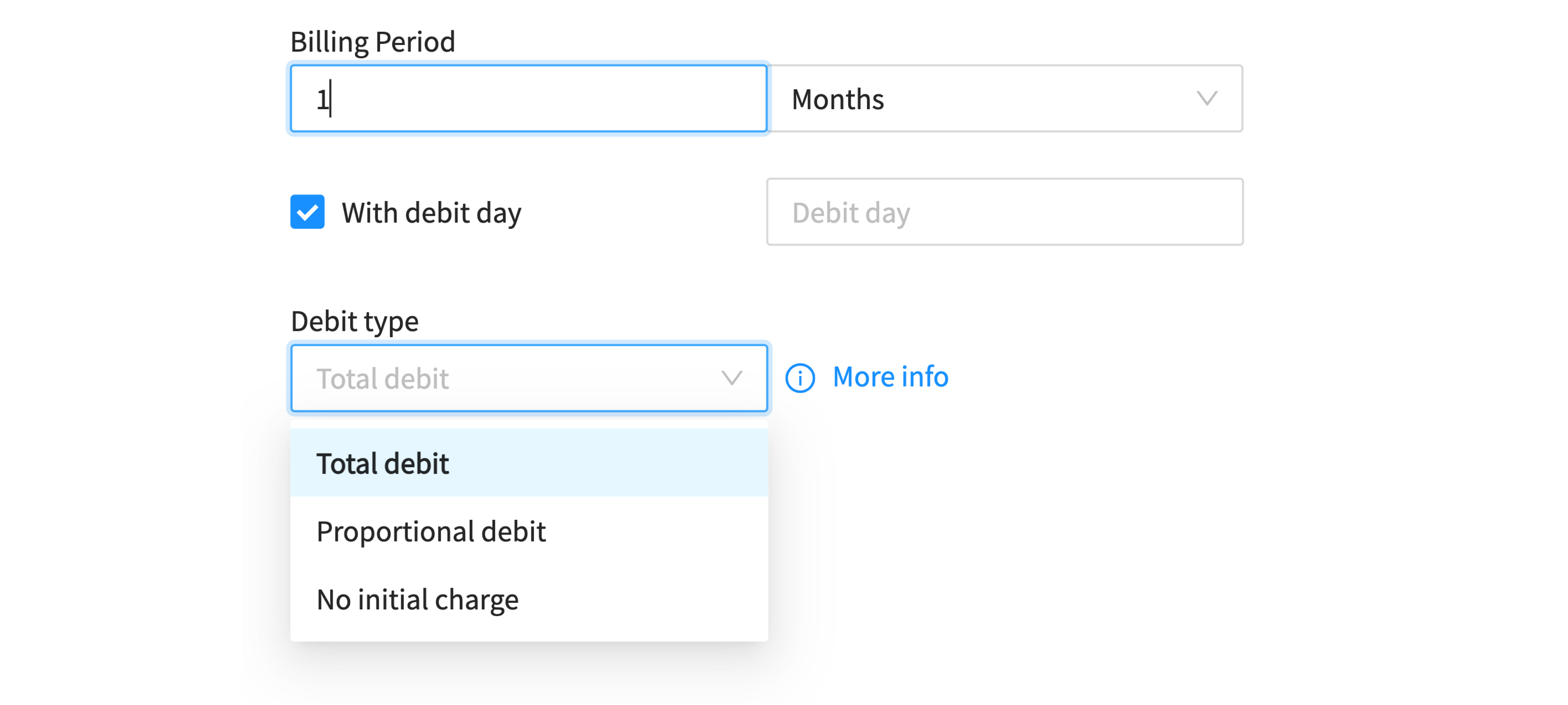
This feature is only available for recurring prices with a monthly payment frequency.
There are 3 use cases:
1. Total charge when generating the subscription
It means that a charge is generated when the user creates his subscription via the payment link, and later on the day chosen.
Example:
- Subscription price: $100 USD
- Subscription creation date via payment link: October 22
- Established debit date: 28 of each month
In this example, a debit for $100 USD will be generated on October 22 and exactly the same will happen on October 28, that means a new debit for $100 USD just 6 days later. From the second charge onwards, payments will be generated on the 28th of each month.
2. No initial charge when generating the subscription
It means that NO charge will be generated when the user creates their subscription via the payment link, so the first payment will be made on the established debit date.
Example:
- Subscription price: $100 USD
- Subscription creation date via payment link: October 22
- Established debit date: 28 of each month
In this case, on October 22, NO charges would be generated. Your first debit will be made on October 28. The successive payments will be charged on the 28th of each month.
3. Proportional charge when generating the subscription
It means making a proportional charge based on the days between the day the subscription was created and the chosen debit day.
There are 3 proportional charge scenarios:
A) If the subscription creation date is equal to the debit day: the total price value will be charged.
B) If the subscription creation date is prior to the chosen debit day.
Example:
- Subscription price: $100 USD
- Subscription creation date via payment link: October 22
- Established debit date: 28 of each month
How to calculate the amount to be charged?
In this case, we must first calculate the cost of the service per day, using the following formula:
Price amount / Days of october = service price per day
- $100 USD / 31 days = $3.2 USD/day
The second step is to calculate the number of days to be charged, using the formula:
Debit day - day the subscription was created = days to be charged
- 28 - 22 = 6 days
Finally, we must calculate the amount to be charged with the formula:
- $3.2 USD/day * 6 days = $19.2 USD
The platform will make a debit of $19.2 USD when generating the subscription and $100 USD will be charged on October 28. The successive payments ($100 USD) will be charged every 28.
C) If the subscription creation date is after the debit day
Example:
- Subscription price: $100 USD
- Subscription creation date via payment link: October 20
- Established debit date: 15 of each month
How to calculate the amount to be charged?
We must calculate the cost of service per day for each month (in this case October and November) with the following formulas:
Price amount / 31 days of october = service price per day in October.
- $100 USD / 31 days = $3.2 USD/day in october
The second step is to calculate the number of days that should be charged from each month.
- October: 31 days - 20 days = 11 days to charge in october
- November: 15 days (the chosen debit date).
Then we calculate how much should be charged for each month. The sum of these amounts will be the proportional amount to charge.
Service price per day in October * number of days to be charged from October = Amount to be charged in October
- $3.2 USD * 11 days of October = $35.2 USD amount to be charged in October
Service price per day in November * number of days to be charged from November = Amount to be charged in November
- 3,3 USD * 15 days of november = $49.5 USD amount to be charged in November
Proportional amount to be charged = Amount to be charged for October + Amount to be charged for November.
- $35.2 USD + 49.5 USD = $84.7 USD to be charged proportionally at the time of subscription.